Microservice Deployment
Deploying Beamable Standalone Microservices
Dependencies
Before you can deploy Beamable Standalone Microservices, you need to complete the Getting-Started Guide. That means having Dotnet 8 installed, and getting the Beam CLI.
You can confirm you have everything installed checking the versions of the tools.
dotnet --version
beam version
# "beam --version" also works
# "dotnet beam version" when using the CLI with an engine integrationTo deploy, you also need to have Docker installed. You can verify it is installed correctly by using the --version command.
docker --versionIn order to deploy a Microservice, you also need to have a local .beamable workspace with a Beamable Standalone Microservice. As a reminder, you can create one quickly using the commands below (Unity/Unreal engine integrations will do this for you).
beam init MyProject
cd MyProject
dotnet beam project new service HelloWorldDeployment
Beamable Standalone Microservices use Dotnet as the core technology to run locally on your development machine. However, when it is time to release your Microservice to production, the service will be built into an OCI compliant image using Docker, and uploaded to the Beamable Cloud. Beamable's internal orchestration platform (sometimes called BeamO ) will deploy containerized instances of the service.
Deploying services is a two-step process. First, you must build the images and generate a plan file. Then, you use the CLI to deploy a plan.
# This will generate a plan file.
# We store these automatically inside the .beamable folder.
dotnet beam deploy plan
# The above prints out the command you need to run to deploy the resulting plan.
# OR you can use this to the most recent plan generated
dotnet beam deploy release --latest-plan
# OR this to use a specific plan file.
dotnet beam deploy plan --plan "path to plan file"Building the Plan
The deploy plan command validates that your Standalone Microservice can be built and, optionally, that it will start accepting HTTPS traffic.
The command WILL NOT validate the services are booting up correctly by default. It assumes that you have tested your service locally before deploying it. However, you can pass in the --health argument to make the command, run the built services locally and wait for the service to start responding to health check API calls. This takes longer, but guarantees that the services at least starts up. This is especially useful if you're using our [ConfigureServices] and/or [InitializeServices] attributes to modify the service boot process.
After all the Microservices have been built, the command looks for changes between the current service manifest and the deployed service manifest (against your current realm). Your local service manifest is built implicitly from configurations inside your project. The built plan is there inform you about the changes you will be making (enabling/disabling existing services, adding new services, etc...) if you decide to deploy release it.
As an example, here's the output from a deploy plan invocation from inside our UnrealSDK project.
$ dotnet beam deploy plan
fetching latest ━━━━━━━━━━━━━━━━━━━━━━━━━━━━━━━━━━━━━━━━ 100%
build DiscordSampleMs ━━━━━━━━━━━━━━━━━━━━━━━━━━━━━━━━━━━━━━━━ 100%
build HathoraDemo ━━━━━━━━━━━━━━━━━━━━━━━━━━━━━━━━━━━━━━━━ 100%
build LiveOpsDemoMS ━━━━━━━━━━━━━━━━━━━━━━━━━━━━━━━━━━━━━━━━ 100%
build MSPlayground ━━━━━━━━━━━━━━━━━━━━━━━━━━━━━━━━━━━━━━━━ 100%
build SteamDemo ━━━━━━━━━━━━━━━━━━━━━━━━━━━━━━━━━━━━━━━━ 100%
calculating plan ━━━━━━━━━━━━━━━━━━━━━━━━━━━━━━━━━━━━━━━━ 100%
Adding 5 services
- DiscordSampleMs
- HathoraDemo
- LiveOpsDemoMS
- MSPlayground
- SteamDemo
Enabling 3 federations
- DiscordSampleMs [IFederatedLogin/discord]
- HathoraDemo [IFederatedGameServer/hathora]
- SteamDemo [IFederatedLogin/steam]
Adding 1 storage
- DBPlayground
Uploading 5 services
- HathoraDemo
- MSPlayground
- LiveOpsDemoMS
- SteamDemo
- DiscordSampleMs
Local Health-checks were not run! Services may work as expected, but they have not been explicitly tested locally.
Consider re-running a plan command with the `--health` option.
This plan has 14 pending changes!
To release, use `dotnet beam deploy release --plan E:\UnrealProjects\BeamableUnreal\.beamable\temp\plans\plan-1733140465006.plan.json`
Saved plan: E:\UnrealProjects\BeamableUnreal\.beamable\temp\plans\plan-1733140465006.plan.jsonAs you can see from the example, every plan invocation creates a timestamp.plan.json file inside your .beamable\temp\plans folder.
Merge & Replace Plans
When planning to release microservices, its important to think about how to handle existing services. This is especially true of times when you remove a service. For that case, we provide two ways of generating a plan: Replace and Merge.
Replace (default): Creates a release plan that completely overrides the existing remote services. Existing deployed services that are not present locally will be removed.
Merge: Creates a release plan that merges your current local environment to the existing remote services. In other words, existing deployed services that are not present locally will remain unaffected.
By default, we use the replace plan as it keeps "whatever is in your repository" as the source of truth. That being said, there are cases where merge can be useful.
For example, in cases where you want to remove the source code of a service from the repo, but still have the service be available for a while; this can happen if you have multiple supported client versions in existence, one dependent on a removed service and the other not.
Releasing the Plan
Calling deploy release makes the plan a reality. It'll upload the images the Beamable docker container registry and then publish a service manifest to your current Beamable realm. Upon successfully publishing the manifest, the Beamable Cloud creates the necessary resources to run your services. The services will be enabled, and you can see them available in the Beamable Portal's Operation/Microservices section.
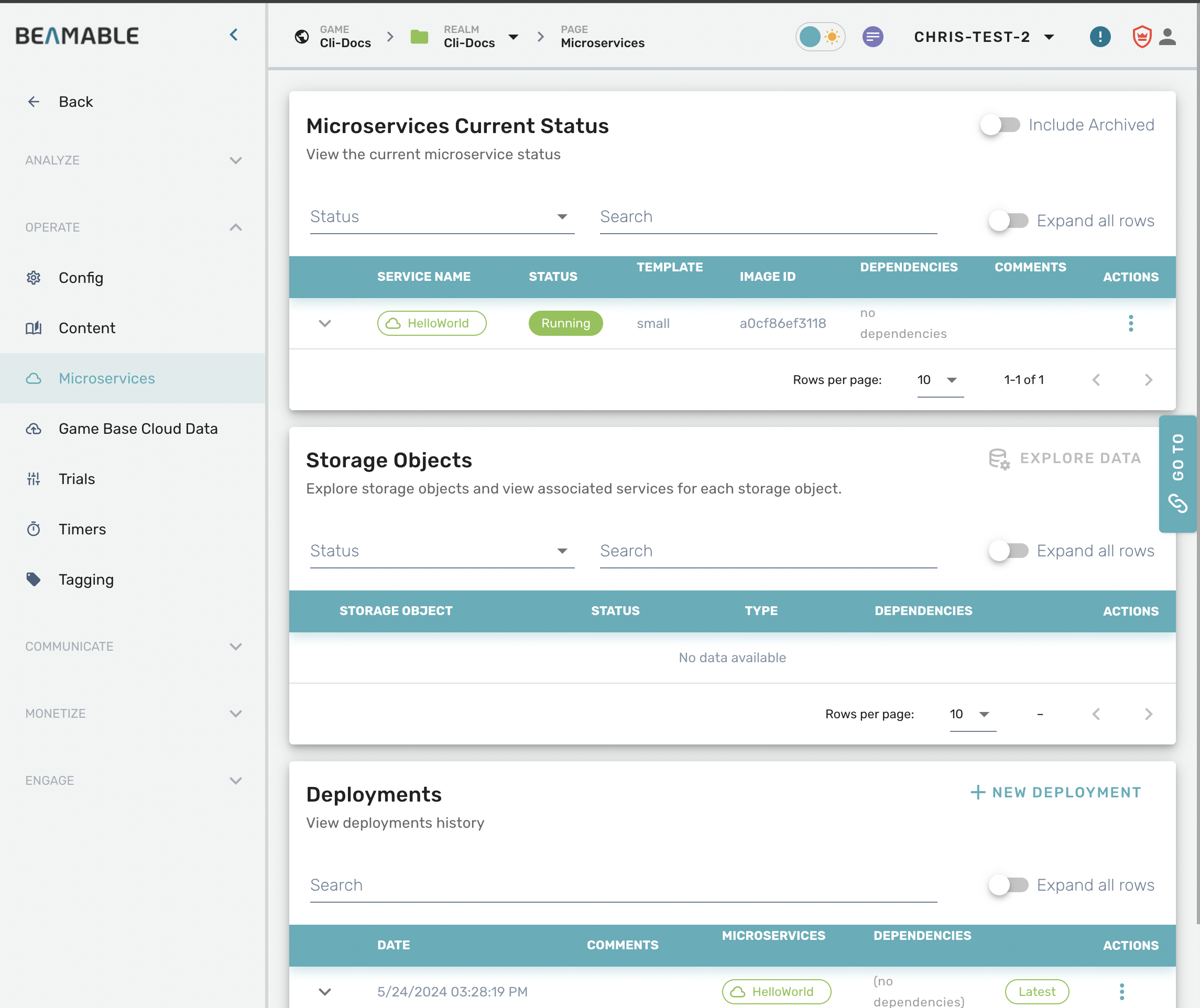
Now that your service is running on the Beamable Cloud, you can send HTTPS traffic to your service. To help test, you can open the dot-dot-dot (...) menu on the right side of the HelloWorld card, and select "Docs" to open an Open API page.
Redeploying Existing Services
Another important, albeit not common, usage of the deploy release command is to re-deploy your currently deployed services. This may be necessary to deal with bugs in your microservice code (or Beamable itself) that cause instability until you push a fix to them.
Here's how you'd do that:
dotnet beam deploy --redeployAlternatively, if you wish to revert to a previous deployment you can use a combination of the following commands:
# This will output a list of the previous deployments to your realm
dotnet beam deploy ps
# You can then call this command with an id obtained from the command above
# to revert to a previous deployment.
dotnet beam deploy release --from-manifest-id "id from the other command"Enabling/Disabling Services
After a Standalone Microservice has been deployed, it will continue to be available on the Beamable Cloud until it is disabled. A service can be temporarily disabled through Portal, but they will be re-activated after a fresh deploy release command occurs.
To disable a service, you need to modify the configuration of the Microservice source code itself. In the .csproj file of your service, set the <BeamEnabled> property to false. Then, re-run the deploy plan command. You will see that the service would become disabled if you were to deploy release that plan.
Alternatively, you can use the following commands to enable/disable services:
# This disables a service
dotnet beam project disable --ids HelloWorld
# This enables a service
dotnet beam project enable --ids HelloWorldSee the Microservice Configuration Section for more details about project configuration.
Services Cost Money!Remember, Every service running on Beamable Cloud may increase your Beamable Bill. Disable your services to reduce your monthly bill.
A quick-note: we highly recommend you delete services from your repository instead of enabling/disabling them in most cases. This feature exists for use-cases similar to the ones we have for the distribution of our Unreal SDK samples.
For game-makers, these are often advanced use-cases. An example could be:
A Microservice containing DevTools that should NEVER be available in your production realm but SHOULD be available in non-production realms. This type of service cannot simply be removed. Instead, you need to control which realms have it deployed or not.
So, you can hide these services from your production realm by always having it disabled before publishing to Prod; but never having it disabled when publishing to other realms.
Dockerfiles
Standalone Microservices build custom Docker images that are run on the Beamable Cloud. Each service has a Dockerfile that defines how the Docker image is constructed.
You may modify this file to extend the capabilities of your resulting docker image. However, there are a few restrictions about how you may modify the file. Do not edit or remove anything between the <beamReserved> tags. This is a special tag that should allow us to programmatically add things to the Dockerfile should the need arise.
Beamable has validated that dotnet 8 is stable for all supported platforms. You may change the dotnet framework version at your own peril.
Docker CPU ArchitectureBeamable Cloud requires that all services are built to x64 CPU architectures. Unfortunately, this means that developers with non x86 based computers will need to cross compile services, which causes the
deployprocess to take longer.This is transparent to you and handled by your own machine's installed .NET toolchain.
Finally, the port 6565 MUST be exposed. The port is used as a health check mechanism within the Beamable Cloud. If you delete that line, your services will fail to pass health checks and cannot be uploaded.
Here is a sample Dockerfile from a service created with Beam CLI 3.0.0.
ARG BEAM_DOTNET_VERSION="8.0-alpine"
FROM mcr.microsoft.com/dotnet/runtime:${BEAM_DOTNET_VERSION}
# These args are provided by the Beam CLI
# Declares the relative path from the beamable workspace to the pre-build support binaries for BeamService
# Normally, this will be /services/BeamService/bin/beamApp/support
ARG BEAM_SUPPORT_SRC_PATH
# Declares the relative path from the beamable workspace to the pre-built binaries for BeamService
# Normally, this will be /services/BeamService/bin/beamApp/app
ARG BEAM_APP_SRC_PATH
# Declares where the built application will exist inside the Docker image.
# This value is usually /beamApp/BeamService
ARG BEAM_APP_DEST
# <beamReserved> Beamable may inject custom settings into this Dockerfile. Please do not remove these lines. # </beamReserved>
# /beamApp is the directory that will hold the application
WORKDIR /beamApp
# expose the health port
EXPOSE 6565
# copy general supporting files
COPY $BEAM_SUPPORT_SRC_PATH .
# copy specific application code
COPY $BEAM_APP_SRC_PATH .
# ensure that the application is runnable
RUN chmod +x $BEAM_APP_DEST
ENV BEAM_APP=$BEAM_APP_DEST
# when starting the container, run dotnet with the built dll
ENTRYPOINT "dotnet" $BEAM_APP
# Swap entrypoints if the container is exploding and you want to keep it alive indefinitely so you can go look into it.
#ENTRYPOINT ["tail", "-f", "/dev/null"]Local Docker Testing & Debugging
The recommended developer workflow is to run your micro services using Dotnet. However, because deployments are running within a container, it may be beneficial to validate that your services work in Docker before deploying them (especially if you've made changes to the default Dockerfile).
To validate your Docker services, use the --docker-compose-dir option for the beam deploy plan command. The plan command will generate a docker compose project directory at the given path. The project will have all of your enabled services and storages.
dotnet beam deploy plan --docker-compose-dir example
cd example
docker compose upYou can validate that your services are running in docker using project ps or by using Docker directly.
dotnet beam project ps
docker psAfter you are done testing, you can use Docker directly to stop all the containers, or your can use docker compose down.
docker compose downPlease note that when validating docker containers this way, the resulting docker compose project is built to mirror the deployed environment, so your services will start up 10 connections to Beamable.
You have full control over the docker-compose file, so if you want to set up persistent storage objects via docker volumes, or set up mongo-express, please reference the Mongo documentation.
Useful Debugging Practices
Running the Docker Container Manually: If you have a customized Dockerfile or encounter some problems when building/running the image/container, it can be sometimes useful to run the container via docker's CLI directly.
You can do that by running: dotnet beam deploy plan --logs v which prints out all docker commands its using under the hood. You can then use the printed commands as a starting point for your investigation into whatever problem you're solving.
Debugging Container Structure: In some cases of customized Dockerfiles, the image may fail to build or the container fail to run due to aspects of the container's file structure. Docker will not allow you to easily inspect a container's file structure unless its running; and we cleanup the container once its ENTRYPOINT process is killed.
This means that if SAMS code depends on local file structure (DLLs not existing where they should being the most common thing) and it fails because of a malformation of that structure you'll have a hard time debugging it.
In some cases, it may be useful to not start the actual process and instead use this endpoint below:
# Comment out the original entry point and put this in.
ENTRYPOINT ["tail", "-f", "/dev/null"]When you do that, the service will not start --- but the container will look exactly like it does just before the service runs, except it won't be cleaned up by the health-check failing. This means you can easily inspect its file structure via Docker for Windows/Mac's UI or other tools.
TroubleshootIf you are on a Mac with the apple silicon processors (M1, M2, etc) the following error might occur when deploying C# Microservices. In that case, make sure that the
Use Rosetta for emulation on Apple Siliconis disabled in your Docker settings.assertion failed [block != nullptr]: BasicBlock requested for unrecognized address (BuilderBase.h:550 block_for_offset)
Updated about 2 months ago
