Beam Library
A collection of Beamable LightBeams
The Beam Library is a collection of package samples and prefabs to help get you started learning the Unity SDK. To open the Beam Library, click on the Beamable Button (at the top-right of the Unity window), and select Beam Library.
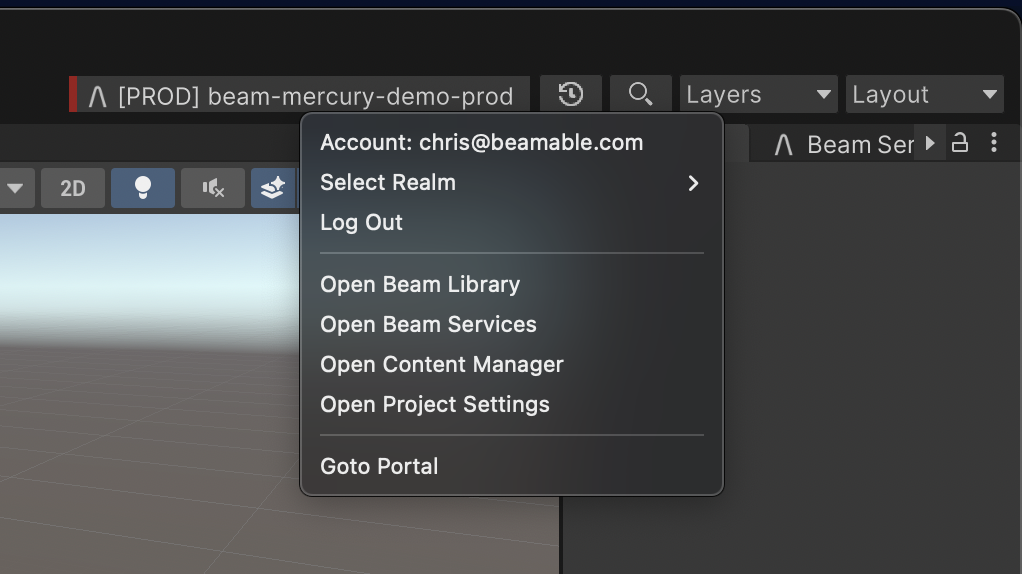
Select "Open Beam Library" from the Beamable Button
Now the Beam Library should be open.
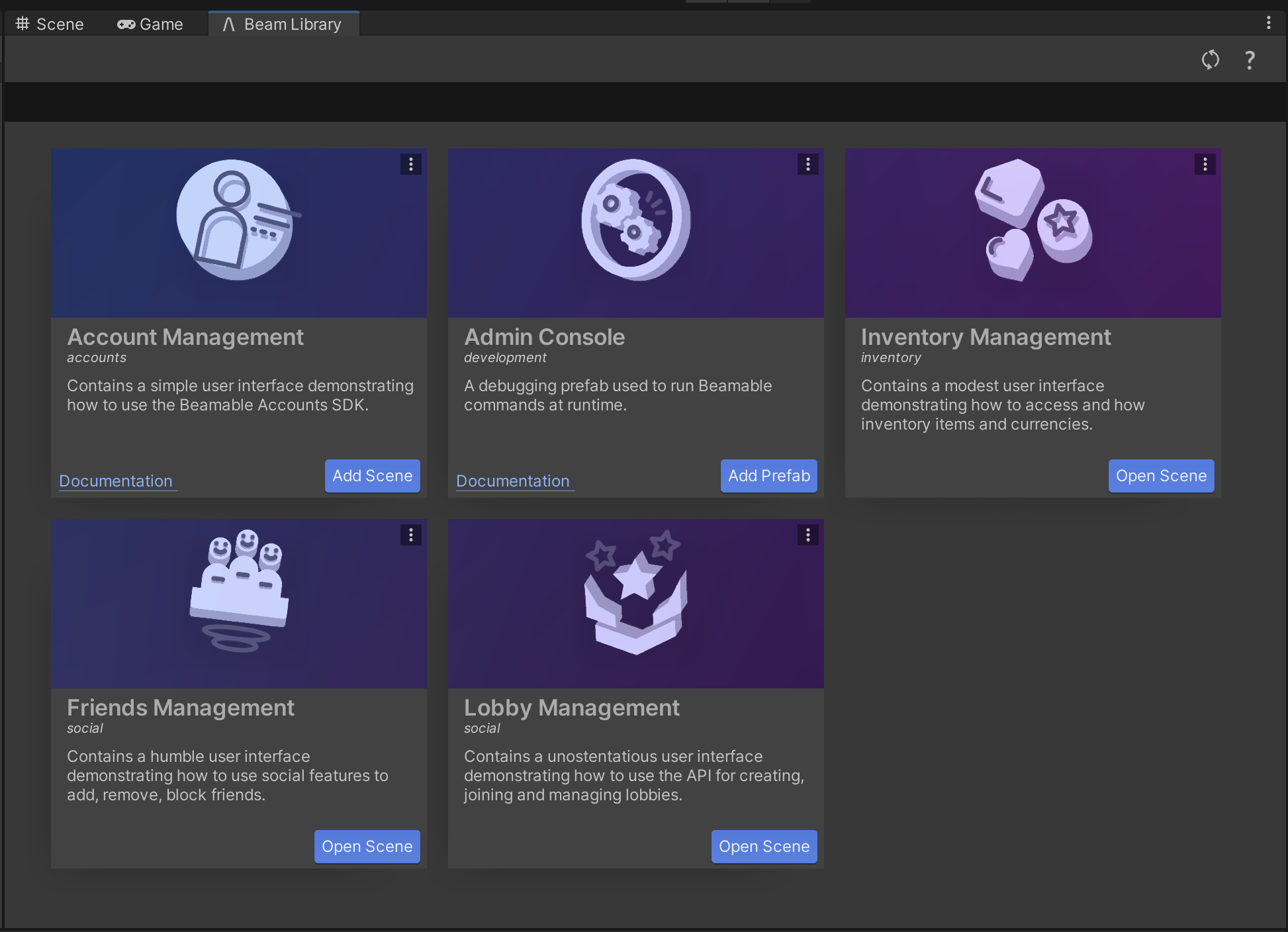
Each card represents a Package Sample. When you click the "Open Scene" button, a Beamable sample will be added to your assets folder under Assets/Samples/Beamable.
Updated 2 months ago
