Content - Custom Content
Create and manage your game's live content [PROF-Content-04]
This guide includes everything needed to use the Content Manager Tool Window to add new content of an existing type provided by Beamable. Or watch this video.
Steps
Follow these steps to get started:
Adding Content of Existing Type
Here is the process to add a new object with existing content type of "Item".
Step | Detail |
|---|---|
| • Unity → Window → Beamable → Open Content Manager |
| 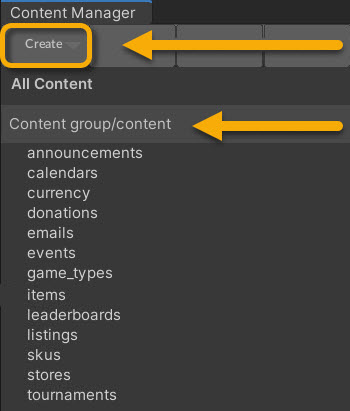 • Select the content type in the list |
| • Unity → Window → General→ Project |
| • Search by the name given in step #3 |
| 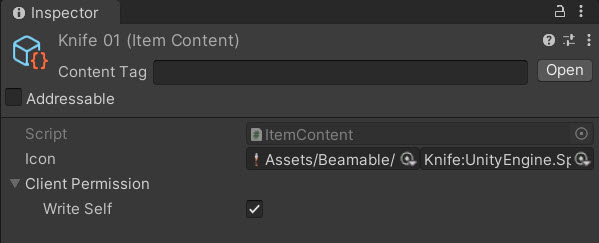 Note: The icons can be set to any valid Unity’s |
| • Unity → File → Save Project Best Practice: If you are working on a team, commit to version control in this step. |
| • Press the "Publish" button in the Content Manager Window |
Try using Local ContentYou can use Local Content Mode to iterate without publishing your content.
Code
Beamable SDK Examples• The following example code is available for download at GitHub.com/Beamable_SDK_Examples
In this snippet, the Item reference is resolved for use at runtime. There are 2 different methods for resolving content. Both are shown here for comparison. In production, choose whichever one method works best for the needs of the project.
See Content » Code (ContentLink vs ContentRef) for more info.
using System;
using Beamable.Common.Content;
using Beamable.Common.Inventory;
using UnityEngine;
namespace Beamable.Examples.Services.ContentService
{
[Serializable]
public class ItemLink : ContentLink<ItemContent> {}
/// <summary>
/// Demonstrates <see cref="ContentService"/>.
/// </summary>
public class ContentServiceExistingExample : MonoBehaviour
{
// Fields ---------------------------------------
[SerializeField] private ItemLink _itemLink;
[SerializeField] private ItemRef _itemRef;
private ItemContent _itemContentFromLink = null;
private ItemContent _itemContentFromRef = null;
// Unity Methods --------------------------------
protected void Start()
{
Debug.Log($"Start()");
SetupBeamable();
}
// Methods --------------------------------------
private async void SetupBeamable()
{
var beamContext = BeamContext.Default;
await beamContext.OnReady;
Debug.Log($"beamContext.PlayerId = {beamContext.PlayerId}");
await _itemLink.Resolve()
.Then(content =>
{
_itemContentFromLink = content;
Debug.Log($"_itemContentFromLink.Resolve() Success! " +
$"Id = {_itemContentFromLink.Id}");
})
.Error(ex =>
{
Debug.LogError($"_itemContentFromLink.Resolve() Error!");
});
await _itemRef.Resolve()
.Then(content =>
{
_itemContentFromRef = content;
Debug.Log($"_itemContentFromRef.Resolve() Success! " +
$"Id = {_itemContentFromRef.Id}");
}).Error(ex =>
{
Debug.LogError($"_itemContentFromRef.Resolve() Error!");
});
}
}
}Inspector
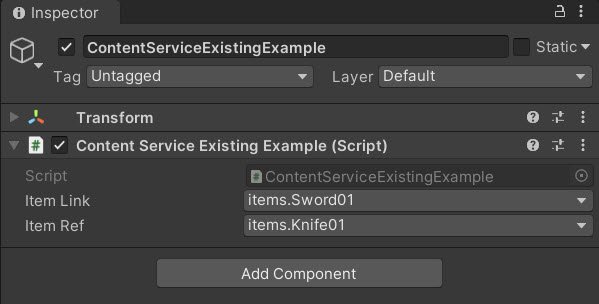
The Example in the Unity Inspector Window
Adding Content of Custom Type
Here is the process to add a new object with custom content type of "Armor".
| Step | Detail |
|---|---|
| 1. Create Armor | • See the Armor.cs snippet below |
| 2. Add Armor | • Repeat steps 1-7 from the section above for the "Armor" content type |
Code
Beamable SDK Examples• The following example code is available for download at GitHub.com/Beamable_SDK_Examples
In this snippet, the custom Armor item type is created. Note that, as a subclass of ItemContent, whose content type is already "items", Armor's resulting content type will be "items.armor". In the Content Manager in Unity, this will appear as a nested category under the items type.
using Beamable.Common.Content;
using Beamable.Common.Inventory;
namespace Beamable.Examples.Services.ContentService
{
[ContentType("armor")]
public class Armor : ItemContent
{
public string Name = "";
public int Defense = 0;
}
}In this snippet, the Armor reference is resolved for use at runtime. There are 2 different methods for resolving content. Both are shown here for comparison. In production, choose whichever one method works best for the needs of the project.
See Content » Code (ContentLink vs ContentRef) for more info.
using Beamable.Examples.Shared;
using UnityEngine;
namespace Beamable.Examples.Services.ContentService
{
/// <summary>
/// Demonstrates <see cref="ContentService"/>.
/// </summary>
public class ContentServiceCustomExample : MonoBehaviour
{
// Fields ---------------------------------------
[SerializeField] private ArmorLink _armorLink;
[SerializeField] private ArmorRef _armorRef;
private Armor _armorFromLink = null;
private Armor _armorFromRef = null;
// Unity Methods --------------------------------
protected void Start()
{
Debug.Log($"Start()");
SetupBeamable();
}
// Methods --------------------------------------
private async void SetupBeamable()
{
var beamContext = BeamContext.Default;
await beamContext.OnReady;
Debug.Log($"beamContext.PlayerId = {beamContext.PlayerId}");
await _armorLink.Resolve()
.Then(content =>
{
_armorFromLink = content;
Debug.Log($"_armorFromLink.Resolve() Success! " +
$"Id = {_armorFromLink.Id}");
})
.Error(ex =>
{
Debug.LogError($"_armorFromLink.Resolve() Error!");
});
await _armorRef.Resolve()
.Then(content =>
{
_armorFromRef = content;
Debug.Log($"_armorFromRef.Resolve() Success! " +
$"Id = {_armorFromRef.Id}");
}).Error(ex =>
{
Debug.LogError($"_armorFromRef.Resolve() Error!");
});
}
}
}Inspector
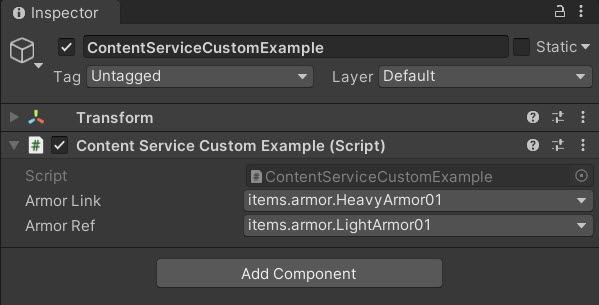
The Example in the Unity Inspector Window
Advanced
This section contains any advanced configuration options and workflows.
See Content » Code (Advanced) for more info.
Content Validation
Beamable supports optional validation for each field of a ContentObject subclass. This allows game makers to easily build tooling to facilitate team members with their content administration tasks.
See Content - Validation for more info.
Inheritance Hierarchies
There might be cases where you want to have some hierarchy chain of ContentObject but have one of the types in the chain not be an actual ContentType; for example, to share code between different child ContentTypes but in a parent class that can never be created directly as a piece of Beamable content. You can do that by making the class abstract and not marking it as a ContentType.
The snippet below demonstrate what that would look like.
// BaseCustomContent.cs
[ContentType("BaseCustomContent")]
[System.Serializable]
public class BaseCustomContent : ContentObject { /** (...) */ }
// AbstractCustomContent.cs
// This type is not a Beamable ContentType, but it'll share its members and functions with it's children.
[System.Serializable]
public abstract class AbstractCustomContent : BaseCustomContent { /** (...) */ }
// Leaf1CustomContent.cs
[ContentType("leaf1")]
[System.Serializable]
public class Leaf1CustomContent : AbstractCustomContent { /** (...) */ }
// Leaf2CustomContent.cs
[ContentType("leaf2")]
[System.Serializable]
public class Leaf2CustomContent : AbstractCustomContent { /** (...) */ }Updated about 2 months ago
