Announcements - Guide
[LIVE-Announcements-02]
The Announcements feature is built on top of the Content feature. Therefore, the guide for setting up an announcement is quite simple. Follow the steps below to create, configure and publish a new announcement.
Steps
| Step | Detail |
|---|---|
| 1. Open the Content Manager Window | • Unity → Window → Beamable → Open Content Manager |
| 2. Create the "Announcement" content | 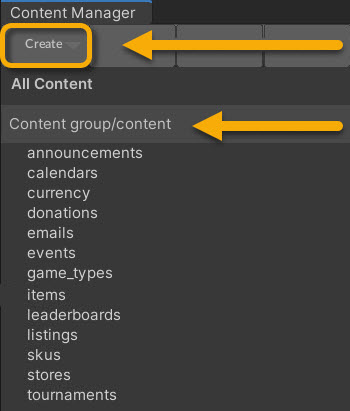 • Select the content type in the list • Press the "Create" button • Populate the content name |
| 3. Open the Unity Project Window | • Unity → Window → General→ Project |
| 4. Select the announcement asset | • Search by the name given in step #3 • View the asset in the Unity Inspector Window |
| 5. Populate all data fields | 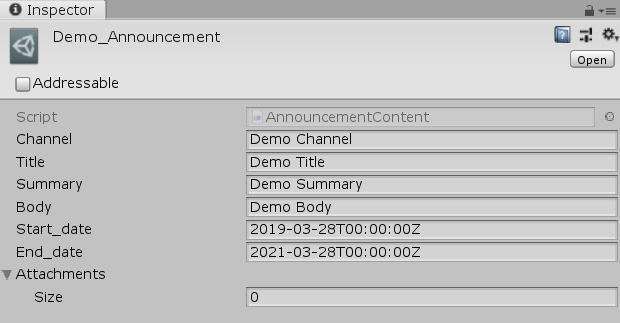 Note: The date fields must be formatted like 2019-03-28T00:00:00Z |
| 6. Save the Unity Project | • Unity → File → Save Project Best Practice: If you are working on a team, commit to version control in this step. |
| 7. Publish the content | • Press the "Publish" button in the Content Manager Window |
Displaying an Announcement
From here, you can choose to implement the Announcements - Prefab, which will display your announcements for a no-code solution, or start with the C# code to pull and display them in a more flexible method.

Updated about 1 year ago
