Apple Sign-In - Guide
Set up Apple Sign-In for your app [IDEN-Apple-02]
Prerequisites
This guide assumes the following prerequisites have been completed:
Configure Unity Project
| Steps | Details |
|---|---|
| 1. Set up the Beamable SDK for Unity | • See Beamable's Getting Started for more info |
| 2. Switch platform to iOS | • Unity → File → Build Settings • Select iOS then press Switch Platform |
Steps
Follow these steps to get started:
Configure Beamable
| Step | Detail |
|---|---|
| 1. Open Configuration Manager |  • Unity → Window → Beamable → Open Toolbox • Click the "Config" Button |
| 2. Edit "Account Management" Configuration | 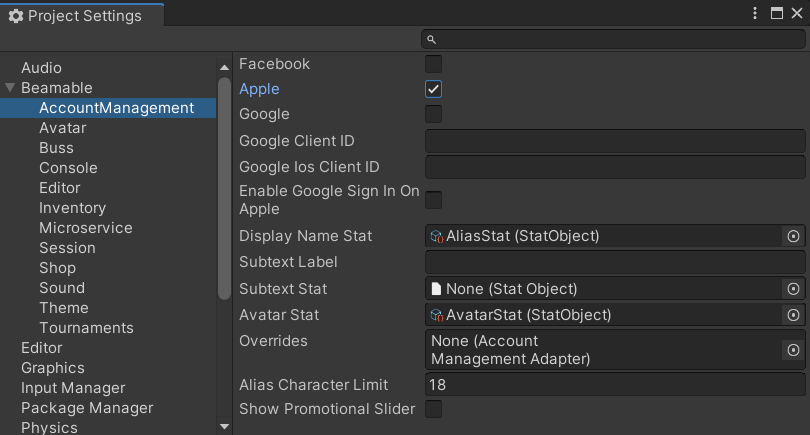 • Set "Apple" to true |
Configure XCode Project
| Step | Detail |
|---|---|
| 1. Build iOS Unity project | |
| 2. Open the generate XCode project | |
| 3. Select Project in Left Nav | 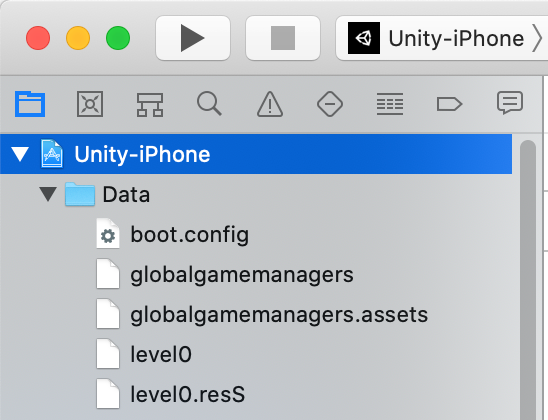 |
| 4. Select Sign In With Apple | 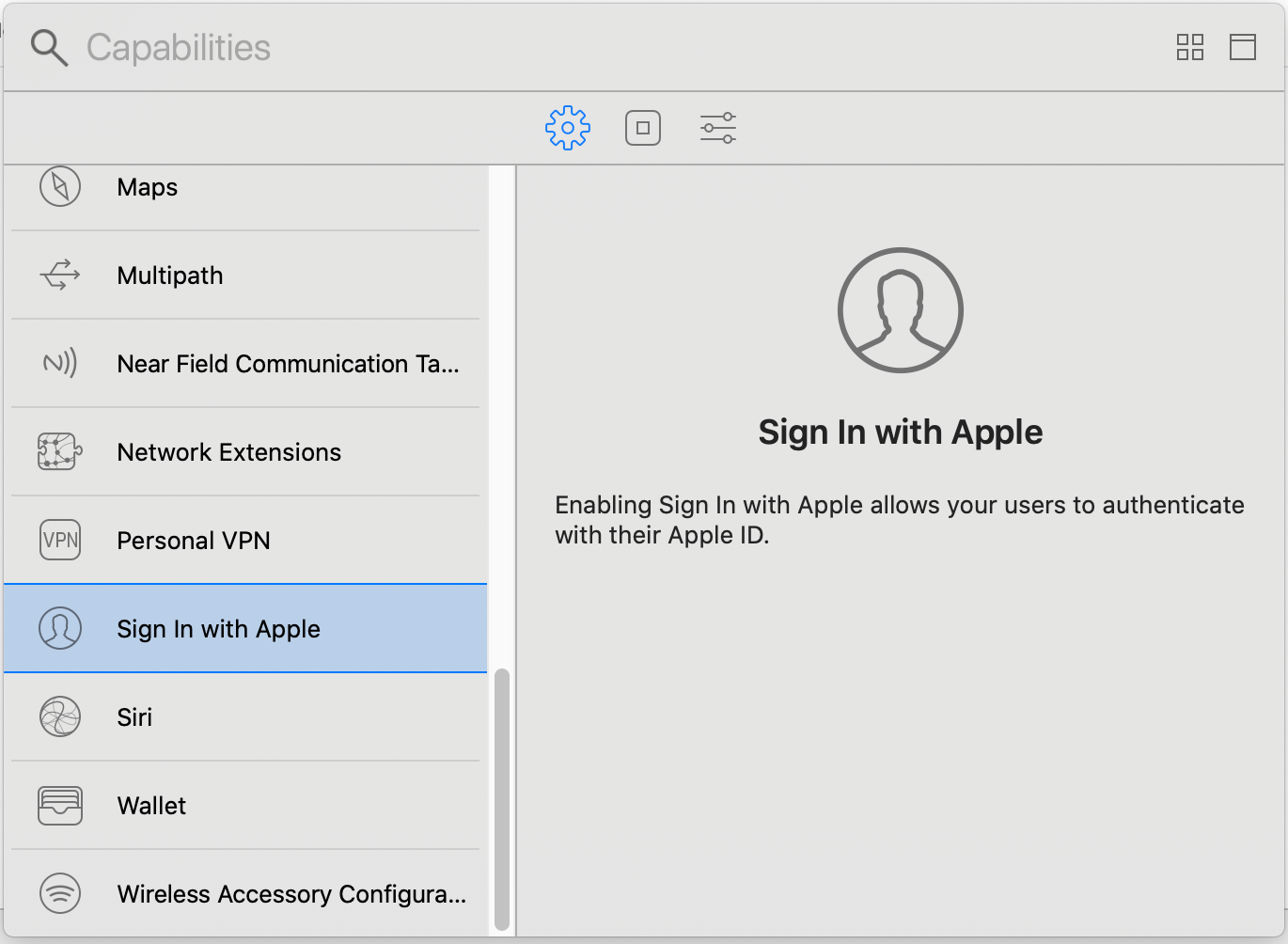 • Select Signing & Capabilities in the center • Select + Capability • Select Sign In With Apple |
| 5. Build & Run | |
| 6. Verify Results | • "Sign In With Apple" will now be visible in the Beamable Account Management Flow and function properly Note: See the images below for verify your results |
User Interface
When set up properly, the player's user interface in the game project will be as follows:
| Account Management Flow (Default) | Account Management Flow (Apple Sign-In) |
|---|---|
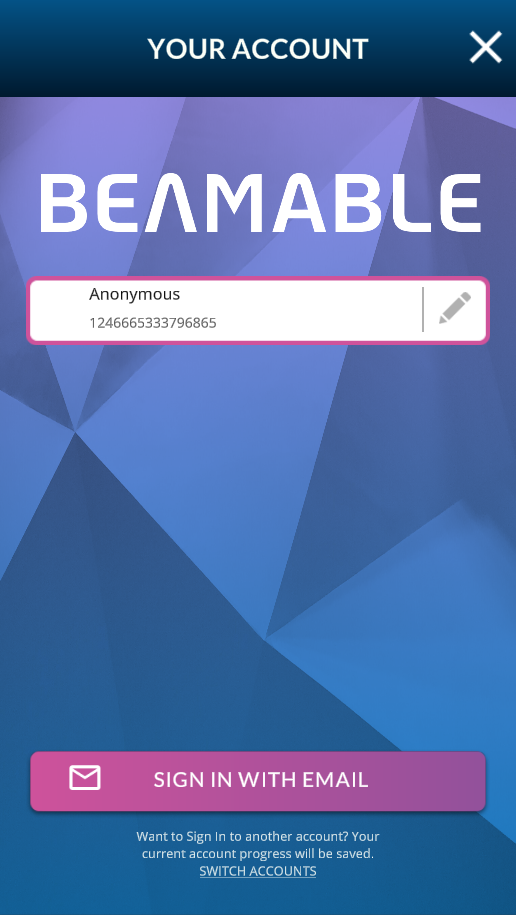 | 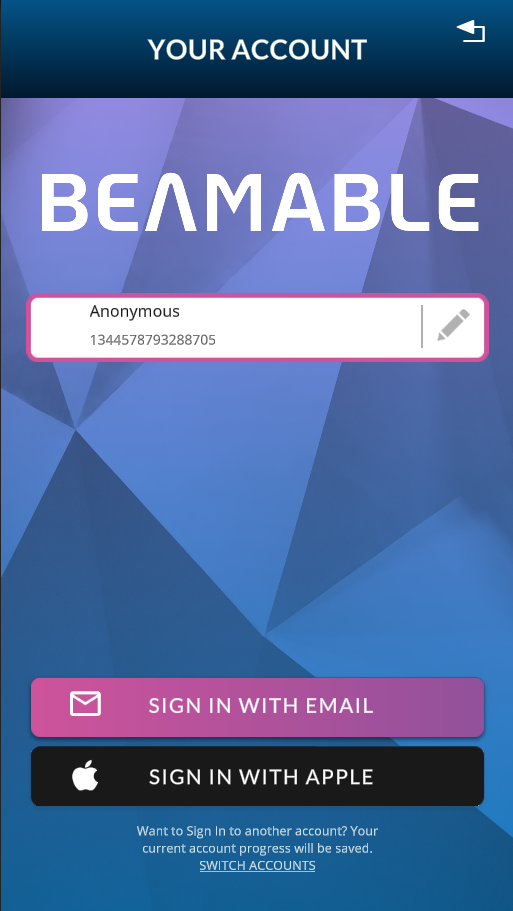 |
Next Steps
From here, the player can edit account details including account name and account avatar.
The player can switch accounts and sign in with various methods. See the Accounts feature page for more info.
When finished, the player can close the Account Management Flow window and return to the game-specific content.
Updated 9 months ago
