Virtual Currency - Prefab
UI for virtual currency [ECON-VirtualCurrency-Prefab]
Overview
This guide includes everything needed to use the Currency HUD Feature Prefab in the "Beamable SDK for Unity". Or watch this video.
This feature is flexible to meet the currency needs of each game's design. Currencies are used to buy items (e.g. Gold). Currencies are also used to symbolize the player's progress through the game; e.g. experience points (XP).
The purpose of this feature is to allow the player to see UI for their virtual currency.
Related Guides
A common use case for the feature is covered in the guides.
- See Content - Guide for more info
Why Use In-Game Currency?
What Can Players Use Currency For?
The usage of currencies depends on the game's design. Some currencies are used to mark or symbolize the player's progress through the game. The player 'feels' they have achieved more progress when they see the currency increase. Experience points (XP) is a good example of this.
A game also may allow the player to unlock content by spending currency.
Types of Currency
It is common to think about in-game currency in two major types; Hard Currency and Soft Currency.
Many teams design a multiple currency model for their in-game economies.
| Name | Detail |
|---|---|
| Hard Currency | Rewarded to the player through IAP trasactions Example: Gems |
| Soft Currency | Rewarded to the player through gameplay progression Example: Experience Points (XP) |
The User Interface
When set up properly, the player's user interface in the game project will be as follows:
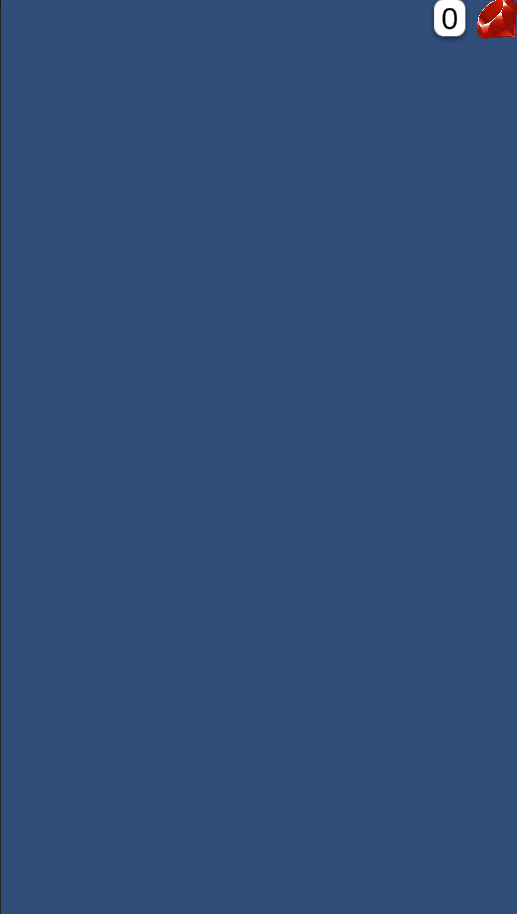
The Beamable "Currency HUD" UI in the Unity Game Window
Steps
Follow these steps to get started:
| Step | Detail |
|---|---|
| 1. Open the "Toolbox" Window | • Unity → Window → Beamable → Open Beamable Toolbox |
| 2. Add the "Currency HUD" Prefab | • Drag this Prefab from the Beamable Toolbox Window to the Unity Hierarchy Window |
Here is the "Beamable" menu as seen in Unity:
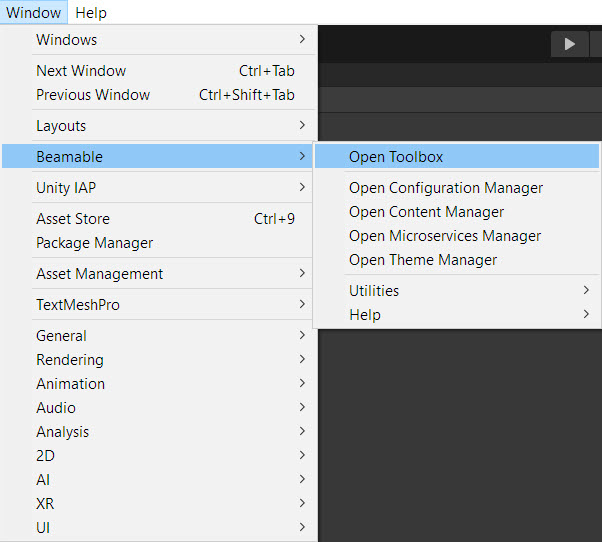
The “Beamable” Menu
Here is the feature Prefab as seen in the Beamable Toolbox.
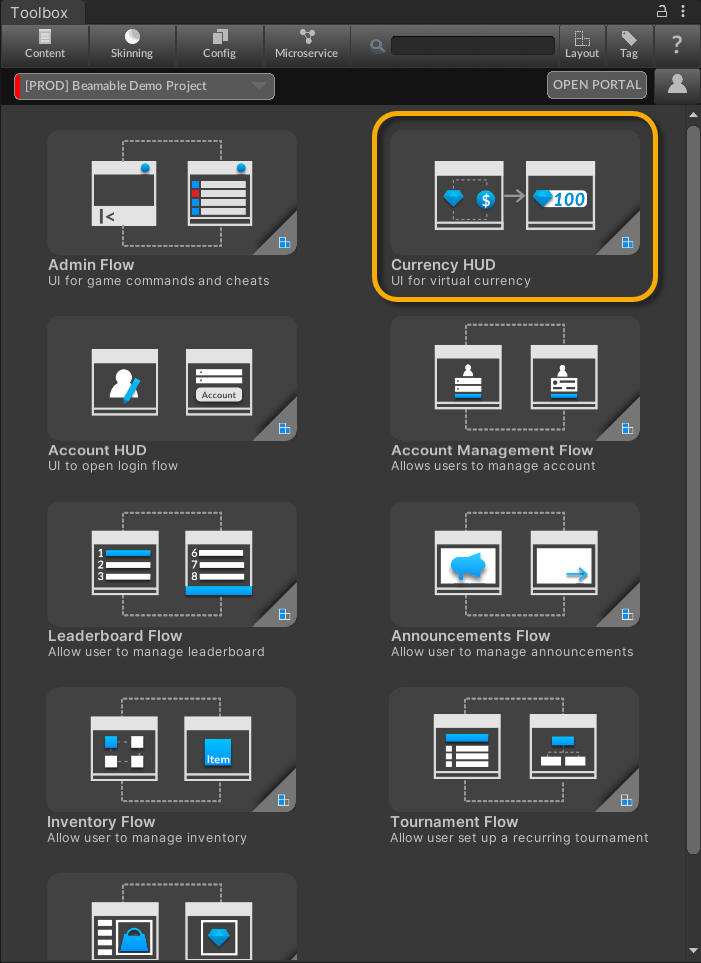
The Beamable "Currency HUD" in the Beamable Toolbox Window
Defaults
Some Beamable features include some setup and configuration by default.
Gems
Beamable includes Gems in the game project by default. Press the "-" button in the Content Manager to delete the Gems if Gems are not desired.
Advanced
This section contains any advanced configuration options and workflows.
Adding A New Custom Currency
Currency is optional in each game project. Beamable supports multiple currencies. See Content - Custom Content for more info on adding a new custom currency.
Addressables Support For Currency
The currency system supports Unity's Addressables. See Content - Custom Content for more info on adding a new custom currency.
Gifting Currency By PlayerId
The Portal allows the game maker to gift currency to a player.
- Open the Portal
- Search for player by PlayerId or email
- Increment the amount, for existing currency type
- or add the currency, for a new currency type
Rewarding Currency To Player
There are several ways to reward currency to the player;
- From an Announcement via Announcements - Prefab
- From a Leaderboard via Leaderboards
- From a real-world transaction via Store - Prefab
Updated 12 months ago
