Step 3 - Unity team tools theme manager Skinning Account Management Flow
Overview
The purpose of this guide is for game makers to customize the look and feel of an existing Beamable Feature Prefab.
This guide includes everything needed to use the Skinning feature in the "Beamable SDK for Unity". Or watch this video.
Steps
Follow these steps to get started:
Here the sign-in button will be restyled from blue background to a custom color.
Requirements
The content below continues directly after Account Management Flow - Prefab. Be sure to complete those steps before continuing.
| Step | Detail |
|---|---|
| 1. Open the "Theme Manager" Window | • Unity → Window → Beamable → Open Theme Manager Result: Initially, the Theme Manager window shows very little content within it because nothing is selected  |
| 2. Select the "Account Management Flow" Prefab | • Select this Prefab in the Unity Hierarchy Window Result: Now the Theme Manager window shows style content for the selected item 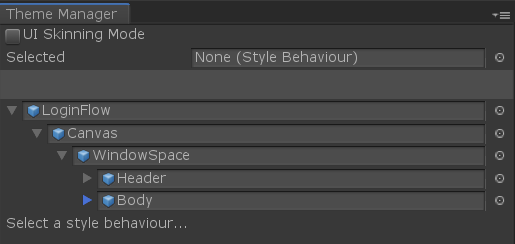 |
| 3. Select the style for the sign-in button | • Select the "ButtonPrimary" GameObject in the Unity Hierarchy Window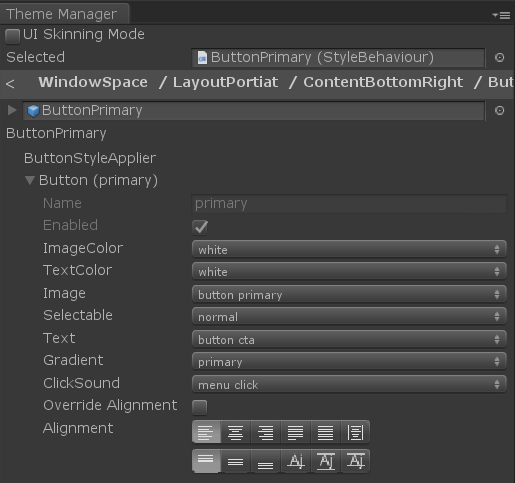 |
| 4. Select a style property | • Select the gradient background in the Content Manager Window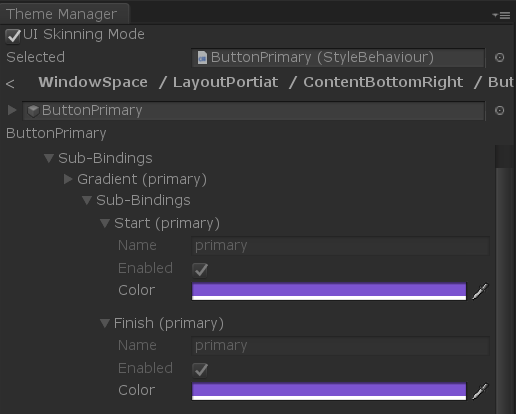 |
| 5. Change the value | • Set the color to yellow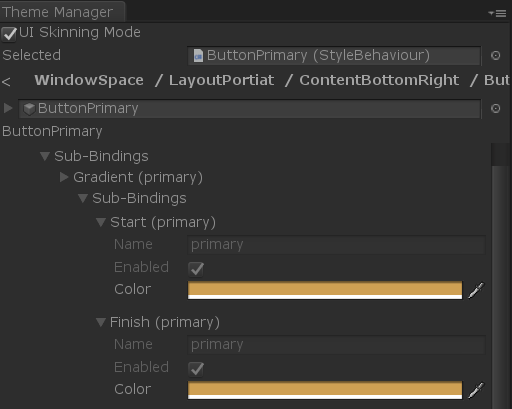 |
User Interface
When set up properly, the player's user interface in the game project will be as follows:
| Before Customization | After Customization |
|---|---|
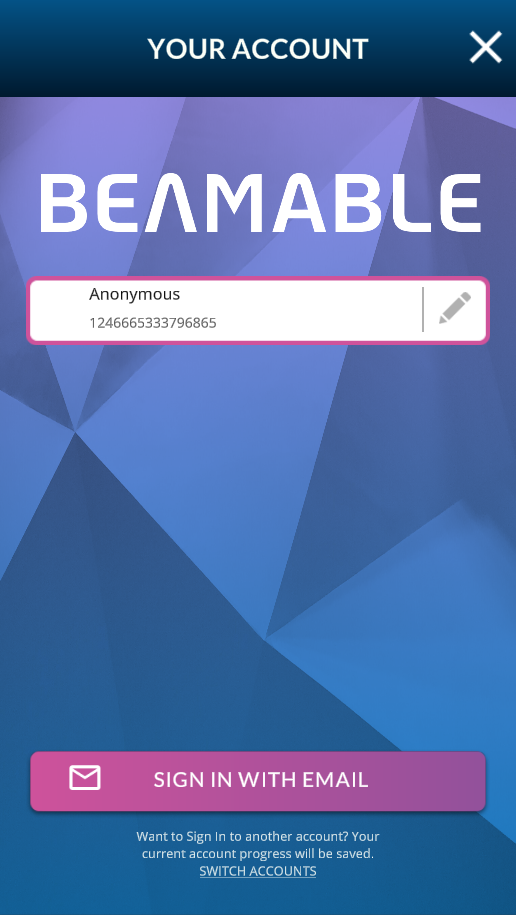 | 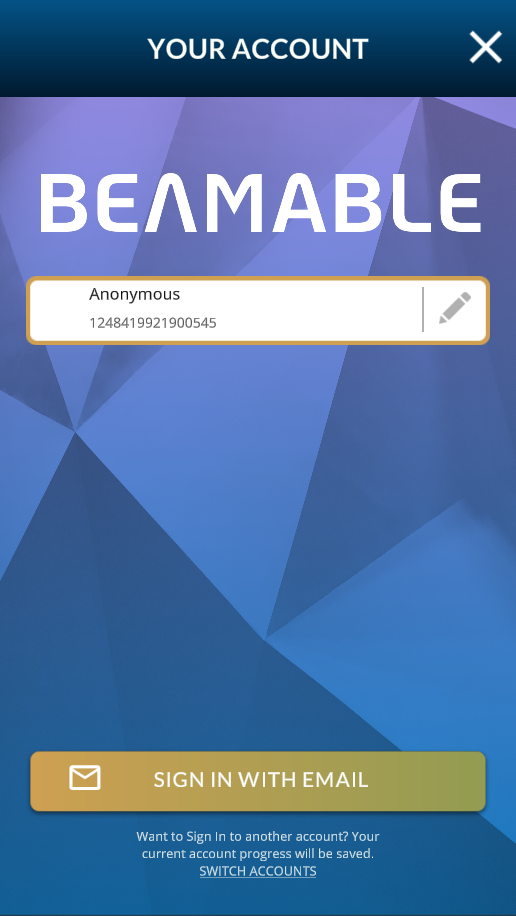 |
Updated about 1 year ago
